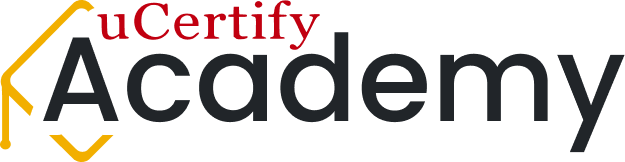CompTIA A+ Instructor-Led Training
An accelerated instructor-led training to prepare for A+ 220-1201/1202 exams, lead professional growth, and develop advanced skills.
This Course Includes:
$1499
Enroll NowAbout This Class
How do you troubleshoot a slow computer when it COULD be the memory, the processor, or a background service?
<
p dir="ltr">What cable do you use when your network drops and Wi-Fi doesn’t cooperate?
And how do you walk into your first IT job interview confidently?
Join our instructor-led CompTIA A+ classes for a practical, real-world introduction to the world of IT. Through guided, hands-on training, you’ll explore:
How computers actually work, from processors to power supplies
How to fix hardware and software problems
How networks, printers, mobile devices, and storage interact
Soft skills you’ll need to communicate clearly and troubleshoot under pressure
Each lesson builds towards not only certification but genuine job readiness. You’ll get access to expert instructors who break down intimidating concepts into plain language.
These A+ (220-1201/1202) classes are for people who are tired of vague YouTube tutorials, lonely self-study, and guessing their way through troubleshooting.
Certification
CompTIA A+
Target Audience
Freshies, career switchers
Experience Level
Beginners
Prerequisites
None
Job Roles
Help Desk Technician
IT Support Specialist

Explore your next online class schedule.

What Do You Get?
- Real-time interaction and feedback with instructors
- Hands-on Labs for practical application
- Gamified TestPrep tailored to their needs
Training Essentials
- Estimated Completion Time: 3 Weeks
- Methodology: Online, Instructor-Led
- Level: Beginner-friendly

JOB Roles You Can Apply For

Components Available
Hands-on Labs
150+ LiveLab | 150+ Video tutorials | 01:32+ Hours
Interactive lessons
20+ Interactive Lessons | 435+ Exercises | 245+ Quizzes | 1356+ Flashcards | 1356+ Glossary of terms
Video lessons
107+ Videos | 01:32+ Hours
Skills You'll Gain


Lesson Plan
- Who Needs This Course?
- Technician Qualities
- Breaking into IT with the CompTIA A+ Certification
- Basic Skills for This Course
- Types of Computers
- Basic Computer Hardware
- Mice and Keyboards
- Common Peripherals
- 1s and 0s
- Safety Notes
- Lesson Summary
- Activities
- Introduction to Connectivity
- External Connectivity
- Mouse and Keyboard Ports
- Video Ports
- Audio Ports
- eSATA Ports
- Modem and Serial Ports
- Network Ports
- Network Cabling
- Integrated Motherboard Ports
- Getting to Know Ports
- Wireless Connectivity for Input Devices
- Soft Skills: Using Appropriate Titles
- Lesson Summary
- Activities
- Introduction to the Motherboard
- Processor Overview
- Processor Basics
- Speeding Up Processor Operations Overview
- Cache
- Connecting to the Processor
- Multicore Processors
- Graphics Processing Unit (GPU)
- Introduction to Virtualization
- Intel Processors
- AMD Processors
- CPU Sockets
- Processor Cooling
- Installing a Processor
- Upgrading Processors
- Overclocking Processors
- Installing CPU Thermal Solutions
- Troubleshooting Processor Issues
- Expansion Slots
- PCI (Peripheral Component Interconnect)
- PCIe (Peripheral Component Interconnect Express)
- Motherboard Security Options
- Types of Motherboards
- Upgrading and Replacing Motherboards
- Motherboard Troubleshooting
- Soft Skills: Active Listening
- Lesson Summary
- Activities
- Configuration Overview
- BIOS Overview
- UEFI
- BIOS/UEFI Configuration Settings
- CMOS Memory
- Flashing/Clearing the BIOS/UEFI
- Other Configuration Parameters
- Hardware Configuration Overview
- Installing a USB Device
- Installing an eSATA Card
- Installing a Network Interface Card
- Troubleshooting Configurations
- Soft Skills: A Good Technician Practice: Change Only One Thing At A Time And Document
- Lesson Summary
- Activities
- Disassembly Overview
- Electrostatic Discharge (ESD)
- Electromagnetic Interference (EMI)
- Tools
- Disassembly
- Reassembly
- Preventive Maintenance
- Basic Electronics Overview
- Power Supply Overview
- Replacing or Upgrading a Power Supply
- Power Protection
- Symptoms of Power Supply Problems
- Soft Skills: Written Communications Skills
- Lesson Summary
- Activities
- Memory Overview
- Memory Physical Packaging
- Planning a Memory Installation
- Installing Memory Overview
- Virtual RAM
- Monitoring Memory Usage in Windows
- Older Applications in Windows
- Troubleshooting Memory Problems
- Removable Storage
- Soft Skills: Teamwork
- Lesson Summary
- Activities
- Storage Devices Overview
- Hard Drive Overview
- Solid-State Drive (SSD) Overview
- Mechanical Drive Interfaces Overview
- SATA and SAS Connectivity
- Storage Device Configuration Overview
- System BIOS/UEFI Configuration for Storage Devices
- Hard Drive Preparation Overview
- Windows Disk Management
- Fault Tolerance
- Windows Storage Spaces
- Disk Caching/Virtual Memory
- Troubleshooting Storage Devices Overview
- Data Loss and Corruption
- Troubleshooting New Storage Device Installation
- Troubleshooting Previously Installed Storage Devices
- RAID Issues
- SSD Issues
- Soft Skills: Phone Skills
- Lesson Summary
- Activities
- Multimedia Devices Overview
- Video Overview
- Projectors
- Introduction to Audio
- Sound Cards Using Windows
- Speakers
- Troubleshooting Sound Problems
- Optical Drive Overview
- Optical Drive Installation
- Troubleshooting Optical Drive Issues
- Scanners
- Other Multimedia Devices
- Soft Skills: Attitude
- Lesson Summary
- Activities
- Printer/Multifunction Device Overview
- Categories of Printers
- Impact Printers
- Inkjet Printers
- Laser Printers
- Thermal Printers
- Paper
- Virtual Printing
- Refilling Cartridges, Re-inking Ribbons, and Recycling Cartridges
- Upgrading Printers
- Printer Maintenance
- Printer Installation Overview
- Installing Multifunction Devices
- USB Printer Installation
- Printers in the Windows Environment
- Printer Sharing
- Cloud Printing/Scanning
- General Printer Troubleshooting
- Soft Skills: Work Ethics
- Lesson Summary
- Activities
- Mobile Device Overview
- Using Mobile Devices
- Cell Phones
- Mobile Apps
- Mobile Device Wired Connectivity
- Mobile Device Wireless Connectivity
- Mobile Device Email Configuration
- Mobile Device Synchronization and Backup
- Other Mobile Software Tools
- Laptops Overview
- Laptop Hardware
- Laptop Power
- Laptop Repairs Overview
- Mobile Device Security
- Mobile Device Troubleshooting Overview
- Soft Skills: A Word about Appearance
- Lesson Summary
- Activities
- Design Overview
- Computer System Design
- Motherboard and Associated Component Design
- Power Supply and Case Design
- Storage Subsystem Design
- Audio Subsystem Design
- Display Subsystem Design
- Troubleshooting Overview
- Step 1. Identify the Problem
- Step 2. Establish a Theory of Probable Cause (Question the Obvious)
- Step 3. Test the Theory to Determine the Cause
- Step 4. Establish a Plan of Action to Resolve the Problem and Implement the Solution
- Step 5. Verify Full System Functionality and, If Applicable, Implement Preventive Measures
- Step 6. Document the Findings, Actions, and Outcomes
- Sample Troubleshooting Flowcharts
- Soft Skills: Dealing with Difficult Customers
- Lesson Summary
- Activities
- Internet Connectivity Overview
- Dial-up Connectivity
- Cable Modems
- xDSL Modems
- VoIP
- Fiber Networks
- Satellite Modems
- Mobile Connectivity Overview
- Web Browsers
- Introduction to Virtualization
- Containers
- Cloud Computing
- Soft Skills: Mentoring
- Lesson Summary
- Activities
- Networking Overview
- Network Media Overview
- Ethernet Over Power
- Protecting Your Network and Cable Investment
- The OSI Model
- The TCP/IP Model
- Network Addressing
- More IPv4 Addressing
- Wireless Networks Overview
- Wireless Network Standards
- Wireless Network Components
- Wireless Network Design
- Wireless and Wired Client Device Configuration Overview
- Configuring an End Device: IP Addressing
- Adding a Computer to a Windows Domain
- Wireless NIC–Specific Settings
- Advanced NIC Properties
- NIC Configuration When Using Virtualization
- Wireless AP/Router Configuration
- WWAN Cellular Configuration
- IoT and Smart Devices
- Network Troubleshooting
- Networking Multifunction Devices
- Network Servers
- Embedded, SCADA, and Legacy Systems
- Software-Defined Networking
- Network Terminology
- The TCP/IP Model in Action
- More Windows Network Settings
- Introduction to Shared Folders
- Soft Skills: Being Proactive
- Lesson Summary
- Activities
- Operating Systems Overview
- User Interaction with Operating Systems
- Overview of Popular Operating Systems
- 32-Bit vs. 64-Bit Operating Systems
- Windows 11 Versions
- Workstation Operating Systems
- Operating Systems for Mobile Devices
- End-of-Life (EOL) Concerns
- Update Limitations
- Compatibility Concerns
- Corporate Operating System Needs
- Basic Windows Usage Overview
- Windows 11 Desktop Components
- Shortcuts
- Recycle Bin
- Interactions Within a Window
- Managing Windows Files and Folders
- Searches and Indexing
- Attributes, Compression, and Encryption
- Introduction to Windows Settings
- Determining the Windows Version
- Windows Registry
- Editing the Windows Registry
- Backing Up Data
- WinRE
- Recovering the Windows OS
- Soft Skills: Staying Current
- Lesson Summary
- Activities
- Scripting Overview
- Command Prompt Overview
- Command Prompt Basics
- Moving Around from a Command Prompt
- The md and rd Commands
- Two Useful Commands: del and type
- Copying Files
- The attrib Command
- Why Learn Commands?
- PowerShell
- Other Commands You Should Look Over
- Command Format
- Introduction to Scripting
- Script File Types
- Use Cases for Scripting
- Mitigating Consequences of Scripting
- Environment Variables
- Script Syntax
- Introduction to Script Programming
- Variables
- Data Types
- Examples of Using Variables
- Comments Within Scripts
- Basic Script Constructs
- Decisions: The Selection Structure
- Compound Conditions and Logical Operators
- Loops: The Repetition Structure
- A Brief Look at VBScript and PowerShell
- Soft Skills: Changing Perspective When Troubleshooting
- Lesson Summary
- Activities
- Advanced Windows Overview
- Preinstallation of Windows
- Installation/Upgrade of Windows
- Corporate Windows Deployment
- Verifying the Installation
- Troubleshooting a Windows Installation
- System Restore
- Reloading Windows
- Windows Updates
- Backing Up the Windows Registry and Data
- Configuring Windows Overview
- Configuring Windows
- Adding Devices
- Installing/Removing Software
- Computer Management Console
- System Tools
- User Account Management
- Managing Storage
- Managing Services and Applications
- Data Sources (ODBC)
- Print Management Console
- Overview of the Windows Boot Process
- Windows Recovery Environment (WinRE)
- Startup Settings Menu
- System Configuration Utility
- Task Manager
- Monitoring System Performance
- Speeding Up the Windows Boot Process
- Troubleshooting the Windows Boot Process
- Black Screen/Video Issues
- Troubleshooting a Service That Does Not Start
- Slow Boot
- Troubleshooting Windows Network Settings
- Windows Reboots/System Instability
- Shutdown Problems
- Summary of Troubleshooting Steps
- Power Options
- Supporting Windows Computers Remotely
- Preventive Maintenance for Your Operating System
- Cloud-Based Productivity Tools
- Soft Skills: Avoiding Burnout
- Lesson Summary
- Activities
- Introduction to macOS
- Navigating the User Interface
- Basic System Usage, Applications, Updates, and Backups
- Management and Troubleshooting Tools
- Utilities
- Introduction to Linux
- OS Components and Common Configuration Files
- Navigating the User Interface
- Basic System Usage, Updates, and Backups
- Command-Line Interface
- macOS and Linux Best Practices
- Soft Skills: Be Humble
- Lesson Summary
- Activities
- Security Overview
- Security Policy
- Physical Security
- Logical Security
- Considering the End User
- Licensing
- Security Threats and Vulnerabilities
- Protecting Access to Local and Network Resources
- Permissions
- Folder Options
- Protecting the Operating System and Data
- Internet Security
- Remote Access to Network Devices
- Internet Appliances
- Wireless Network Security Overview
- Security Incident Response
- A Final Word About Security
- Soft Skills: Building Customer Trust
- Lesson Summary
- Activities
- Operational Procedures Overview
- Proper Power Handling and Adverse Power Conditions
- IT Documentation
- Change Management
- Soft Skills: Skills TO SUCCEED
- Lesson Summary
- Activities
Hands-on Labs
- Connecting a Desktop
- Connecting a Wireless Mouse and Keyboard
- Connecting Internal Components of a Desktop
- Troubleshooting the Slow Performance Issue
- Enabling and Disabling a Device Driver
- Replacing SMPS
- Protecting the Computer Using a UPS
- Replacing the RAM in a Laptop
- Configuring Virtual Memory
- Formatting and Cleaning a Disk
- Creating a Volume with Disk Management
- Performing Disk Cleanup
- Troubleshooting Memory Issue of a Desktop
- Inserting and Ejecting a USB Drive
- Installing an SD Card
- Connecting an External Hard Disk
- Replacing the Internal HDD
- Converting a Basic Disk to a Dynamic Disk
- Creating and Managing Dynamic Disks
- Creating RAID Arrays
- Creating a Storage Pool
- Creating a VHD
- Adjusting Display Settings
- Installing the Sound Card
- Connecting an External Speaker and Headphones
- Setting up a Wireless Inkjet Printer
- Installing a Printer
- Sharing a Printer
- Installing an App and Configuring Permission Settings
- Connecting an iPhone to Wi-Fi
- Setting a Data-Usage Limit
- Connecting a Laptop to a Personal Mobile Hotspot
- Connecting an iPhone to a Laptop via Bluetooth
- Configuring Email and Synchronization on Mobile Devices
- Connecting a Docking Station
- Replacing a Laptop Battery
- Replacing the SSD in a Laptop
- Setting a Secure Passcode on iPhone
- Configuring iPad Access Control and Authentication
- Setting Up Mobile Device Encryption and Backup on an iPad
- Jailbreaking an iPhone
- Updating iPhone iOS and Security Patches
- Performing a Factory Reset on an Android Phone
- Joining a Workstation to an AD Domain
- Connecting to an Ethernet Network
- Connecting to a Cable Modem
- Connecting to a DSL Network
- Creating a VM in Azure
- Securing the Browser
- Setting Up Azure Storage and Uploading a File
- Creating and Deploying a Web App
- Creating an Azure IoT Hub
- Configuring an IPv6 Address
- Configuring an IPv4 Address
- Creating a VLAN
- Configuring the SSID
- Changing the Password for the Router
- Configuring a Router Manually
- Creating a Home Wireless Network
- Configuring a Router
- Configuring a DHCP Server
- Configuring a DNS Server
- Exploring APIPA and Loopback Addresses
- Implementing a SOHO Network
- Configuring NAT
- Casting an Android Device to a Television
- Troubleshooting IP Addressing Issues
- Configuring an SSH Server
- Capturing Packets Using Wireshark
- Configuring NIC Teaming
- Configuring Advanced Network Adapter Settings
- Mapping a Network Drive
- Setting Up and Using Network File Sharing
- Using BitLocker to Encrypt a Drive
- Encrypting a File Using EFS
- Compressing and Extracting Files Using 7-Zip
- Configuring Display Language, Region, and Keyboard Layout
- Personalizing Windows
- Exploring Windows Registry
- Diagnosing Network Issues Using Command-Line Utilities
- Creating a Volume with Diskpart
- Using the ipconfig and ifconfig Commands
- Using System Commands
- Creating and Executing a Shell Script
- Creating and Executing a Python Script
- Creating and Executing a PowerShell Script
- Creating a Swap Partition
- Enabling the Shadow Copies Feature
- Configuring Windows Update
- Configuring and Using File History
- Creating and Scheduling a Backup in Windows
- Creating a Restore Point
- Observing Control Panel Options from Different Views
- Installing an Application Based on System Requirements in Windows
- Installing and Uninstalling an Application in Windows
- Adding an MMC Snap-in
- Using Task Scheduler
- Managing Users and Groups in Windows
- Viewing Logs in Windows Event Viewer
- Setting Up a User Account
- Configuring and Managing User Permissions in Windows
- Configuring UAC Settings
- Converting a FAT32 Partition to NTFS
- Mounting a Drive to a Folder
- Disabling a Service
- Using Task Manager for Performance Analysis
- Using Performance Monitor
- Monitoring System Performance Using Resource Monitor
- Creating a Power Plan
- Using Microsoft Office 365 Tools
- Configuring an IP Address in Linux
- Managing Files and Directories
- Manipulating Files Using Command-Line Utilities
- Creating Backups in Linux
- Implementing Malware Protection on Linux
- Encrypting and Decrypting a File Using OpenSSL
- Creating an Extended and Logical Partition
- Searching for Files and Text in Linux
- Archiving and Compressing Files in Linux
- Managing Linux Passwords
- Viewing Network Details Using Linux Commands
- Managing Linux Processes
- Using the SET Tool
- Performing Symmetric and Asymmetric Encryption
- Implementing PGP for Secure Email and File Encryption
- Managing Linux File Permissions and Editing Text Files
- Implementing Physical Security
- Examining Kerberos Settings
- Configuring Port Security on an Access Port
- Implementing MFA on Mobile Devices
- Defending Against IP Spoofing
- Simulating a DDoS Attack
- Simulating a DoS Attack
- Creating an OU
- Configuring Group Policy Management
- Configuring Folder Redirection in Windows
- Configuring NTFS Permissions
- Sharing a Folder with a Specific User and Group
- Managing File Attributes and Permissions
- Configuring Firewall Rules and Monitoring Network Logs Using pfsense
- Configuring Windows Defender Firewall
- Detecting Threats Using Windows Defender
- Configuring a Windows Firewall
- Configuring Proxy Settings
- Using the Remote Desktop Service
- Adding a VPN Network
- Completing the Chain of Custody Form
- Reporting an Issue
- Enforcing Password Settings
- Creating a Bus Topology
Frequently Asked Questions
Have questions? We’ve got answers.
- Official recommendations suggest having around 9–12 months of hands-on experience, but no formal prerequisites exist, making the instructor-led class accessible to motivated beginners.
- This expert-led CompTIA A+ 220-1201/1202 training includes the following components to keep you engaged and focused:
- This CompTIA A+ 220-1201 and 220-1202 training is instructor-led, delivered live online, with interactive lessons, hands-on labs, and Q&A opportunities.
- You get structured, expert-led lessons with immediate answers. No more vague YouTube rabbit holes. Studies show instructor-led learners score higher than solo learners (93% vs ~65%).
- Yes! You’ll get a clear weekly schedule and access to call recordings and labs so you can stay on track, even with a hectic calendar.